Workday Finance and Supply Chain is now live. All Supplier requests should now go through Workday.
Instructions and Support
Forms
Supplier Maintenance FAQ
How do I add a new supplier?
Ohio State end users with access to create requisitions must submit a non-catalog purchase requisition without a supplier. More information for creating the new supplier can be found in the Creating a Supplier Record job aid. In addition, requisitions without a supplier will be further vetted by Service Centers/Buyers, Commodity Managers, and Supplier Administrators. The Supplier Administrator will invite the new prospective supplier after the request has been approved. Once the supplier completes registration and the Supplier Administrator team screens the supplier, the supplier will be created in Workday and the requisition will be fulfilled.
What if my Supplier Request is awaiting action from a Service Center individual who has changed roles or left the University?
Reach out to your Service Center Representative and request that the Supplier Request be reassigned to another member of the Service Center Team. The Service Center Team should email CIO-WorkdaySupplyChainSupport@osu.edu with instructions on who to reassign the Supplier request to from the Service Center team.
Who can I contact regarding my Tax form 1099?
How long does my online Vendor Maintenance request take to process?
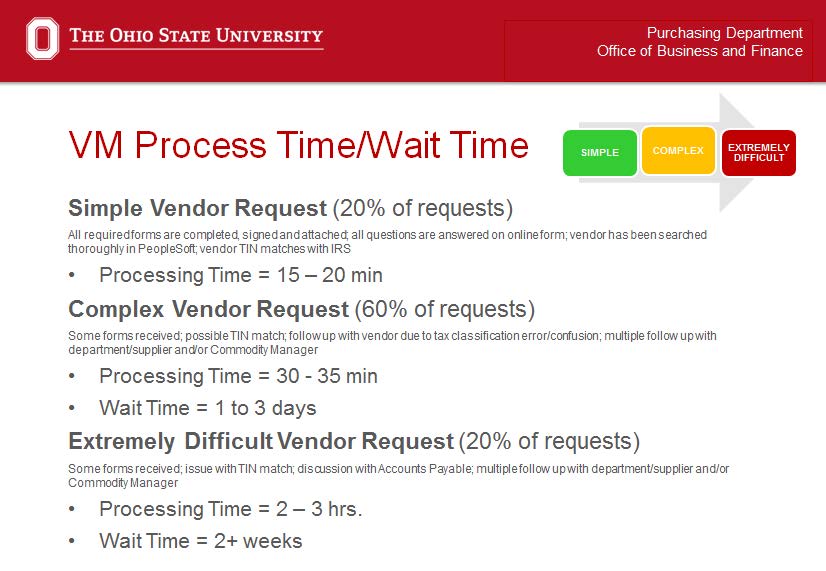
How do I access a listing of open POs for my departments?
Visit eReports(link is external). Run the Purchase Order Report (POB101DW) to review the list of outstanding purchase orders with summary and detail information.
I still have questions. Who can I talk to?
I'm unable to attach my .pdf to the Online Vendor Maintenance Form, what is the problem?
The Online Vendor Maintenance form is only supported by Microsoft Internet Explorer (IE). Attachments must not exceed 2MB. (Need to reduce the size of your document?)
Can I use a PCard?
Please utilize the decision tree to determine the preferred procurement method. (By order of Internal Supplier, eStores, PCard, Convenience Order, Purchase Order)
I was told my vendor request was not a “TIN Match” with the IRS. What does this mean?
The vendor's Tax Identification Number (TIN) needs to match the name with IRS files. The university complies with TIN matching all vendors that are created, Reactivated or Re-Opened. This process is completed by the Vendor Maintenance team prior to performing maintenance in PeopleSoft.
Do I need to provide the Vendor Setup Form for a vendor that has been determined appropriate to Reactivate or Re-Open (see question above) when the “W9 Form Scanned” box is checked?
Please contact someone on the Vendor Maintenance Team to determine if appropriate documents are on file. Even if the box is check-marked, it does not guarantee that current and complete documentation is on file. Only Vendor Maintenance staff is able to access this content.
Can I upload the Vendor Setup Form to my eRequest?
Due to the confidentiality of the information contained in the documents we recommend that you do not upload to eRequest. The online Vendor Maintenance request form has layers of security built in to encrypt and protect your uploaded documents.
Can I re-Open my “Closed for Ordering” vendor?
Contact Purchasing to discuss before submitting your request (VM Contacts; or see Category Buyer listing). Certain vendors were closed because they have met specific criteria. Determine the following before submitting a request to Reactivate/Reopen a vendor:
- Can a PCard be used?
- Can an “approved/open for ordering” supplier provide the same goods/service?
- Have I talked to a Senior Buyer or Sourcing Leader in Purchasing?
Should I create a REQ if my vendor ID is closed?
No. Use an eStores supplier or contact Purchasing for an established supplier (Category Buyer listing)
There is a new contract for my specific Category, what do I do with my current PO on the old contract?
Your department should be utilizing current contracts. Finalize invoices and close your PO.
I have a Vendor addition for a specific category, who do I call?
See VM Contacts or the Category Buyer listing. Purchasing will review your request and make a determination on a case by case basis.
I have invoices coming in for payment, but my vendor is closed. What do I do?
POs issued with a vendor ID# marked “Not Open for Ordering” will have no effect on payment activity. You can make changes to the existing PO, but please remember to close the PO when complete.
I need to do a change order to my open PO and my vendor is not available. Can I still do a Change order?
- If the PO was created by a Delegated Buyer, there is no change to the process;
- If the PO was created by Central Purchasing, submit a requisition without the Vendor ID (Vendor is blank), but provide all necessary information for the change. Please remember to close the PO when complete.
My PO is fully expensed, what do I do?
Contact the Accounts Payable or Purchasing to determine if the PO Closure or change order process should be used.
If a vendor is “Approved” but not marked “Open for ordering” what is my next step?
If a vendor is “Approved” but not marked “Open for ordering” what is my next step?
- If you want to create a voucher through PREP for payment: If a vendor is “Approved” but not checked “open for ordering” you can still create a voucher through the PREP system (no additional steps are necessary).
- If you want to create a REQ or PO? Your vendor must be “open for ordering”. You will need to submit a request to “Reactivate/Re-Open” your vendor on the Online Vendor Maintenance Request form
What is the difference between Approved and Inactive?
An “approved” vendor can still create a voucher for payment (see above) but will not allow for the creation of a REQ or PO.
Who created the Supplier/Payee Setup Form and why?
The Supplier/Payee Setup Form was a collaboration between University Purchasing, Accounts Payable, Office of Sponsored Projects Purchasing and Accounts Payable, and The Ohio State University Wexner Medical Center.
The Supplier/Payee Setup Form is primarily used for Misc Payees and Supplier Invoice Requests.
What if I do not understand something on the form?
This form is to be filled out by the Individual or Supplier you are working with; they can direct their questions to the appropriate Vendor Maintenance business unit.
Do I have to have my Individual/Supplier check the Vendor Interaction Policy?
This policy pertains to OSUWMC only, at this time. If you have questions related to this policy, please contact OSUWMC Vendor Maintenance.