The Requisition Process is the process of purchasing goods and services as part of the Procure-to-Pay (P2P) process. It is managed by the Purchasing department. We use Workday to process Requisitions.
- Purchasing Policy
- Purchasing Website
- Buckeye Buy Website
- Central Receiving Website
- Workday Access for Requisition
Identify Procurement Method
Identify business need to make a purchase of goods or services. Use the following tools to identify the best procurement method for your purchase.
- Research procurement methods
- Search Internal Supplier Listing to see if an Internal Supplier can provide the good or service
- Search Contract Book to Find a Supplier if the request cannot be fulfilled by an Internal Supplier
Contact your Service Center with questions. If you select Requisition as your procurement method, continue reading steps below.
For information about other procurement methods see the links below:
Getting Started
To begin a requestor should login to Workday and navigate to the requisitions worklet. View instructions on how to add the requisitions app. For step 3 you will search for the app called ‘Requisitions.’
Once you click into the app, on the right hand side under requisition details, ensure your name, worktags, deliver/ship to addresses are updated. If they are not click the ‘Edit Details’ to update.
While here you will also need to select the Requisition Type you are trying to create. The two preferred methods are:
Internal Supplier: This is the preferred procurement method if an Internal Supplier can provide the goods or services
Contact the Internal Supplier for guidance on ordering and payment
- Contact information is included in Internal Supplier Listing
- Some Internal Suppliers exist in the Buckeye Buy experience. See Buckeye Buy Requisition section below for more information.
- Contact information is included in Internal Supplier Listing
- BuckeyeBuy: This is the preferred procurement method for Internal Suppliers on Buckeye Buy or if an Internal Supplier cannot provide the goods or services
- Suppliers available in Buckeye Buy can be found in the Contract Book(opens in new window) by selecting "Buckeye Buy" from the "Certification and Special Designation" drop-down and clicking "Apply." Be sure you are logged in to the site to view all contracts and associated attributes.
- Once you select this requisition type, click ok to move to the catalog search.
Type a good or service in the in the ‘Search for Goods and Services’ search box
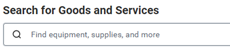
Or scroll down to the bottom right-hand side to the ‘Ordering Methods’ and click on the ‘Connect to Supplier Website’ link to view suppliers whose websites integrate with Workday.
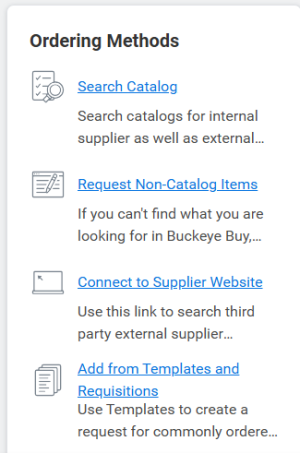
- See the ARC for more detailed information on submitting requisitions.
If you are unable to find what you need via an internal vendor or BuckeyeBuy below you will find the most common requisition types as well as some common supporting documentation and information:
- Non Catalog - This is used when the goods or services are not available through an Internal Supplier or BuckeyeBuy or for purchases greater than $75,000 for which you would like to request the competitive bid process for.
- This requisition type will require that the end user obtain a Quote from the Supplier.
- You should attach any agreements or contracts you need signed to your requisition. Do not sign the agreement/contract. The Service Center will upload the agreement to OnBase-Agreements. Agreements Team reviews and processes OSUs signature on the agreement. See Procurement Agreements Management for more information, including workflow both when a supplier initially agrees or disagrees with the terms and conditions.
- If applicable, this requisition type will initiate the competitive bid process for purchases over $75,000. For questions on competitive bids, contact the Sourcing Team. If the purchase is over $1,000,000, it must be reviewed by the Office of Legal Affairs (OLA) and the Senior Vice President (SVP) of Business and Finance's
- See the ARC for more detailed information on submitting requisitions.
- Blanket – Use this requisition when you have a special request for emergency purchases (that are not available in Buckeye Buy ) or reoccurring purchases of a specific good/service when the quantity or frequency of delivery cannot be fully determined at the time the purchase order is initiated.
- This requisition type will require that the end user obtain a Quote from the Supplier.
- See the ‘Create a Blanket Purchase Order’ job aid in the ARC for information on how to complete.
- Bid Waiver – Use this requisition when the goods and services are not available in Buckeye Buy and the purchase amount is under the over limit of $75,000 and you need to request a waiver to the competitive. Click here to read more on Purchasing’s website about waivers.
- You should attach any agreements or contracts you need signed to your requisition. Do not sign the agreement/contract. The Service Center will upload the agreement to OnBase-Agreements. Agreements Team reviews and processes OSUs signature on the agreement. See Procurement Agreements Management for more information, including workflow both when a supplier initially agrees or disagrees with the terms and conditions.
- If the purchase is over $1,000,000, it must be reviewed by the Office of Legal Affairs (OLA) and the Senior Vice President (SVP) of Business and Finance's or if you plan to submit a requisition through the bid process (goods or services >=$75,000.)
- See the ARC for more detailed information on submitting requisitions.
Once you select the appropriate requisition type, scroll down to the bottom right-hand side to the ‘Ordering Methods’ section and click on the ‘Request Non-Catalog Items’ link.
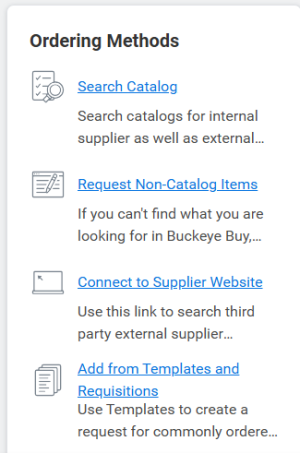
Note: The requisition types listed above are the most common, there are several types of additional less commonly used requisitions. Contact your Service Center or Finance Teams if you have questions about other requisition types.
Helpful Hints for entering Workday Requisitions
- Requisition Details
- Deliver-to - select the end user delivery address
- Ship-To Address - Select 2650 Kenny Road Columbus, OH, which is the Central Receiving address. Only select a different location if the goods require special expertise for delivery and setup by the supplier or if the goods are to be delivered to a remote location
- Selecting Request Goods or Request Services
- Goods - Use this requisition when you have a specific quantity to purchase. There could be instances where a goods requisition is used to purchase a specific frequency or quantity of services (such as a monthly service arrangement). Contact your Service Center with question if this may be applicable.
- Services - Use this requisition when you have a total dollar amount to purchase. There could be instances where a services requisition is used to purchase goods, such as in the case of a blanket purchase. Contact your Service Center with question if this may be applicable.
- Best practices for naming conventions for attachments and comments in Workday
- Name Workday attachments or information in free form fields to reflect the specific nature of the document contents or other distinguishing characteristics, including the fiscal year and to support the business purpose (e.g. “Custodial Services Agreement – Goodwill FY21”). Do not use generic descriptions such as “agreement.”
- Enter naming information completely and accurately.
- Use words that will help you or others search for the transaction later.
- Avoid acronyms (e.g. “ODH” should be entered as “Ohio Department of Health”)
Approvals
After a Requisition is submitted in Workday the approval process is as follows
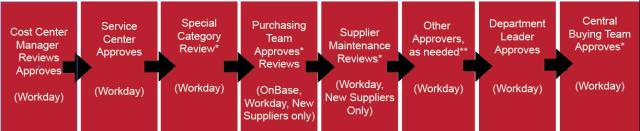
* Actual Workday approvals may vary based on several parameters (requisition amount, spend category, worktags, bid waiver, agreement submission, etc).
** May include Program/Project Manager, Grant Manager, Grants SPO, Project Commitment Manager
Note: If the Requisition includes an Agreement greater than $1,000,000, the Office of Legal Affairs reviews it in OnBase prior to uploading it to Workday.
To find where your requisition is in the approval process
Use the Requisitions app in Workday to locate your requisition number on the page (click the related actions button that pops up when you hover over the hyperlink (…) and then click view), then review the Business Process tab.
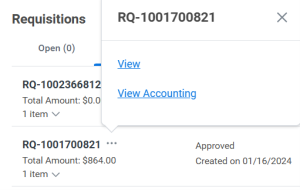
- If you have a large number of requisitions in progress or requisitions submitted on your behalf you can search requisitions created for your worktag combinations using the ‘Find Requisition Summary – OSU’ report.
| Business Process Steps | Requester | Initiator (submit on behalf of requester) | Reviewer | Approver |
|---|---|---|---|---|
| Initiator Submits Requisition (on behalf of someone else) | Notification | |||
| Reviewer Task | Task | |||
| Reviewer Edits Requisition | Notification if Dollar Amount Changes | Notification if Dollar Amount Changes | ||
| Reviewer Submits | ||||
| Approver Task | Task | |||
| Approver Sends Back | Task | |||
| Approver Denies | Notification | Notification | Notification - Requisition Only | |
| Requisition is Cancelled | Notification | Notification | ||
| Approver Approves Requisition | Notification - PCard, Change Order, and Inventory Replenishment Requisition Types Only | Notification - PCard, Change Order, and Inventory Replenishment Requisition Types Only | ||
| Purchase Order Issued & Sent to Supplier | Notification - Requisition (not PCard, Change Order, or Inventory Replenishment Requisition Types) | Notification - PCard, Change Order, and Inventory Replenishment Requisition Types Only |
Receipt and Payment
- Suppliers will receive purchase orders via email or fax based on information set up in the Supplier Profile or electronically via EDI or fax.
- Goods are typically centrally received. The Receive goods or services page has more information on the receiving process
Invoices are paid based on OSU’s payment terms.
The Pay Supplier Invoice page has more information on the Supplier payment process.
Roles within the Requisition Process
| Business Role | Business Responsibilities | Security Roles |
|---|---|---|
| Requester | The requester starts the requisition and makes applicable business purchases on behalf of the University. Responsible for compliance with all applicable policies and laws & regulations. | N/A |
| Cost Center Manager | Reviews Requisitions for proper business purpose, department compliance, budget, worktags, and completeness and accuracy of request. | Cost Center Manager |
| Department leader (UNIV) | Approves for business purpose on requisitions >$2,500 for applicable approval area. | N/A |
| Special Category Approver | Approves that the special category in accordance with compliance requirements, policies, laws and regulations of that special category. Examples of special categories are consulting, legal services, marketing, insurance, and signage. | N/A |
| Other Approvers (Program Manager, Grant Manager, SPO, etc.) | Approves for business purpose on requisitions for applicable approval area. | N/A |
| Service Center (UNIV) | Verifies the procurement method and the right strategic supplier is selected. Reviews requisition and agreement for completeness, accuracy and compliance with university policies and laws & regulations and takes appropriate action (approval, edit, send back). Submits agreement to OnBase (if applicable) | Business Operations Center Representative - Rep Business Operations Center Representative - Lead |
| Procurement Staff (HS) | Verifies the procurement method and the right strategic supplier is selected. Reviews non-catalog requisitions, change orders, and blanket purchase orders for completeness, accuracy, and compliance with health system policies and takes appropriate action (approval, edit, send back). | Buyer |
| Central Buyer (UNIV) | Verifies the procurement method and the right contracted supplier is selected. Reviews requisition for completeness, accuracy (including but not limited to requisition type and spend category) and compliance with university policies and laws & regulations and takes appropriate action (approval, edit, send back). If applicable, confirms a waiver of competitive bidding (including a detailed justification memo) has been provided, filled out completely, and proper signatures are in place. Central Buyers submit request for waiver paperwork for final approvals (including OnBase waiver number assignment and adds it to the Purchase Order). | Buyer |
| Sourcing Team (UNIV) | Approves agreements for review and signature. When needed, confirms whether there is a contracted supplier and verifies scope of work. If applicable, reviews the request for waiver of competitive bidding and justification letter to determine if it should be approved or a competitively bid is required. | N/A |
| Office of Legal Affairs | Reviews contract and agreement (above $1M and/or with complex terms) for compliance with university policies and laws & regulations. | N/A |
| Senior Fiscal Officer | Senior Fiscal Officer | |
| Purchasing Director | Purchasing Director |
Key Reports: The following reports can be used to provide oversight and perform analytics on Requisitions. Reports can be scheduled to automatically run within Workday and notifications can be set to alert users that the report is available in Workday.
| Report Name | Description | process steps supported |
|---|---|---|
| Find Purchase Order Summary - OSU | This report provides Purchase Order summary information commonly found in the PO header such as status, supplier, total PO amount, payment terms, as well as a summary of all Worktags used. Additionally, this report provides business process information and can be used to identify the awaiting person for in process transactions. This report returns one line for each unique Purchase Order. | Purchase order automatically issued to supplier |
| Find Purchase Order Details - OSU | This report provides detailed Purchase Order line information such as funding splits, line descriptions, spend category, supplier, invoice, and receipt information. This report returns one line per unique Purchase Order line and funding line split. | Purchase order automatically issued to supplier |
| Find Requisition Summary – OSU | This report provides Requisition summary information commonly found in the header such as status, total amount, fulfillment source, as well as a summary of all Worktags used. Additionally, this report provides business process information and can be used to identify the awaiting person for in process transactions. This report returns one line for each unique Requisition. | Create Requisition in Workday |
| Find Requisition Details – OSU | This report provides detailed Requisition line information such as Worktags, line descriptions, spend category, supplier, invoice, Purchase Order, and receipt information. This report returns one line per unique Requisition line and funding line split. | Create Requisition in Workday |
| Find Bid Waiver Details – OSU | This report provides information on bid waiver statuses. It can be run by Cost Center Hierarchy and worktags. | Create Requisition in Workday |
View the full inventory of Operational Reports.
Training and Practice Aids
| Resource Type | Resource Name | resource description |
|---|---|---|
| Policies and Forms B&F Website | Supplier Approval Decision Tree | Decision tree to evaluate whether a new supplier should be approved upon user request |
| Policies and Forms B&F Website | Strategic Sourcing Process | Outlines responsibilities and timeline for the RFP (Request for Proposal) Process |
| Policies and Forms B&F Website | RFx Preparation Form | Required form for preparation of all new RFx. (Request for…x= Proposal, Information, Quote, etc.) |
| Policies and Forms B&F Website | Bid Waiver Guidance | Website that provides information on bid waivers, what is needed and best practices. |
| Job Aid (ARC) | Procuring Goods and Services | Informs users of standard methods used to procure goods and services. |
| Job Aid (ARC) | Requisitions - Types and their Uses | Descriptions of each Requisition Type, its appropriate use and routing process. |
| Job Aid (ARC) | Create a Requisition to Procure Goods and Services | Instructions on how to create Buckeye Buy and non-catalog requests for goods and services. |
| Job Aid (ARC) | Requisition/Purchase Order - UNSPSC Standards Introduction Guide | Provides information on the use of United Nations Standard Products and Services Code® (UNSPSC). |
| Job Aid (ARC) | Requisition - Spend Category Approver (Special Category Commodities) | Provides background and instructions of the roles within Workday that are spend category approvers, when it is triggered within the business process, on how to proceed with the request. |
| Job Aid (ARC) | Creating a Blanket Purchase Order | Provides step by step instructions on how to create and submit a blanket purchase order. |
| Job Aid (ARC) | Workday Bid Waivers | Provides definitions and instructions for how to complete the bid waiver process in Workday. |
| Job Aid (ARC) | Bid Waiver and BOTR – FAQs | Outlines the process for bid waiver outliers such as Change Orders,Multi Req purchases, PCards and Supplier Invoice Request purchases. |
Contact Us with Questions
For general support, please contact your college or department administrative support team, Service Center support team, and/or your Fiscal Support Team.
For Additional Assistance and inquiries, please contact:
- Purchasing - BF-PRSM-OSUPUR@osu.edu
- Marketplace Team - BF-Marketplace@osu.edu
- Financial Training – financialtraining@osu.edu